Bookmarks
Offering: Cloud, On-Prem
Saving Questions for Repeated Use
In some cases, users may ask similar, or even the same, questions over and over again. A query can be saved as a Bookmark and referenced at any time, and can be accessed from any Infusion App.
Bookmarks are a great tool to alleviate the need to create a large number of views to cater to many different use cases.
Managing Bookmarks in Sisense Analytics for Slack and Teams
Bookmarks can only be created after a valid query has been run. Both non-aggregated queries and aggregated queries can be saved as Bookmarks.
To save a query as a Bookmark:
-
Run a valid query in Slack or Teams.
-
Click Bookmark at the bottom of the results.
-
Type a name in the Bookmark Name field.
-
Edit the query if necessary.
-
Click Save.
Bookmarks can be viewed in a list by typing one of the following, case-insensitive commands:
-
My Bookmarks
-
Show Bookmarks
All changes to bookmarks are automatically applied across all Infusion Apps. You can easily rename, update, or delete bookmarks by typing one of the following, case-insensitive commands:
-
Manage bookmarks
-
Edit bookmarks
-
Delete bookmarks
-
Update bookmarks
Editing a Bookmark allows you to change the name of the Bookmark, or the query that it contains. Deleting a Bookmark will make it unavailable across all Infusion Apps.
Managing Bookmarks in Sisense Analytics for Google Workspace
Bookmarks can be created without running a query and adding data to a sheet (Sheets) or running a query by generating a Summary, Chart, or Table (Slides). Only non-aggregated queries can be saved as Bookmarks.
To save a query as a Bookmark:
-
Expand the Ask Me section in the pane.
-
Type a query.
-
Type a name in the Bookmark Name field.
-
Click Add Bookmark.
Bookmarks can be viewed by expanding the Bookmarks section in the pane.
All changes to bookmarks are automatically applied across all Infusion Apps. You can easily rename, update, or delete bookmarks.
Editing a Bookmark allows you to change the name of the Bookmark, or the query that it contains. Deleting a Bookmark will make it unavailable across all Infusion Apps.
Managing Bookmarks in Sisense Analytics for Office 365
Bookmarks can be created without running a query and adding data to a sheet (Sheets) or running a query by generating a Summary, Chart, or Table (Slides). Only non-aggregated queries can be saved as Bookmarks.
To save a query as a Bookmark:
-
Expand the Ask Me section in the pane.
-
Type a query.
-
Click Add Bookmark.
-
Type a name in the Bookmark Name field.
-
Click Save.
Bookmarks can be viewed by expanding the Bookmarks section in the pane.
Click the arrow icon next to any Bookmark and it will populate in the Ask Me text box. From there, you can easily refine and augment your query without changing the original Bookmark.
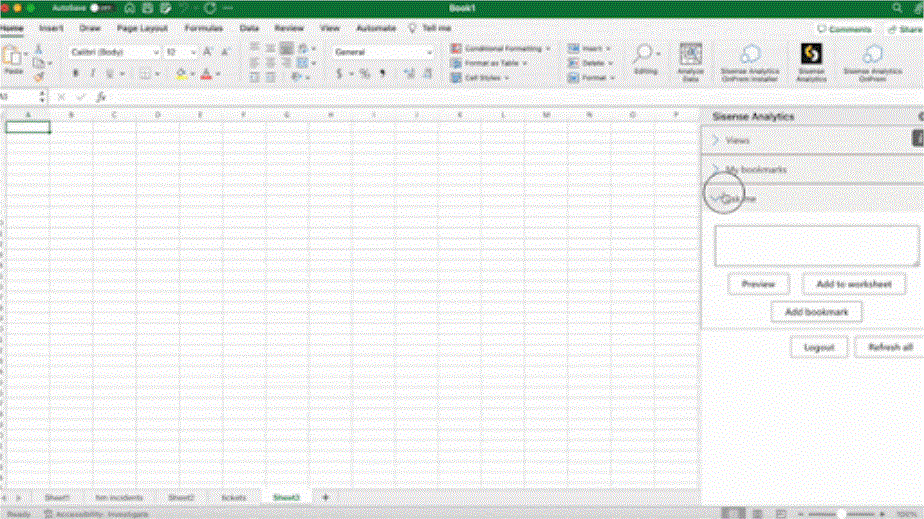
All changes to bookmarks are automatically applied across all Infusion Apps. You can easily rename or delete bookmarks.
Editing a Bookmark enables you to change the name of the Bookmark. If you need to change the underlying query, delete the Bookmark and create a new one.
Deleting a Bookmark will make it unavailable across all Infusion Apps.
Sharing Bookmarks
Bookmarks are unique to individual users and cannot be shared across users within Infusion Apps. It is recommended that when sharing a Bookmark with another user, send it via Slack or Teams and ensure that the receiver has access to the View that is being referenced.