Working with Acceleration
Dashboards that take more than 20 seconds to load are good candidates for acceleration.
Prerequisites
-
Sisense version L2022.10, or newer
-
Acceleration only works with live or B2D models
-
B2D must be enabled (even if working with a live model)
-
Acceleration utilizes an ElastiCube or Cloud Data Warehouse
-
Only supports Snowflake or Redshift
Accelerating a Dashboard
To accelerate a dashboard:
-
From the Dashboard menu, select Create/Delete Acc Model.
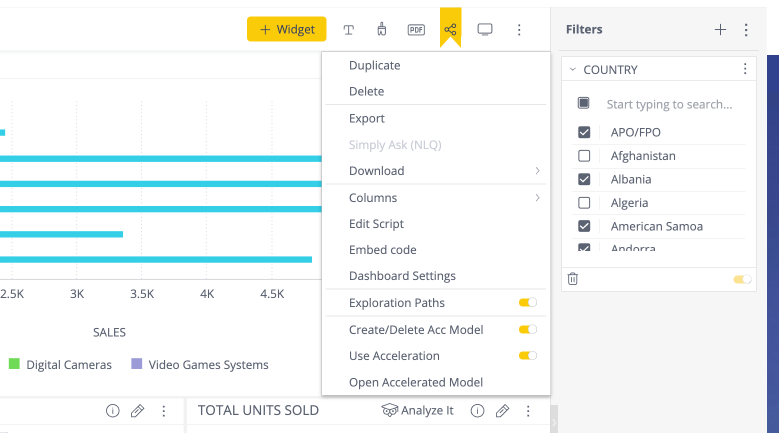
The "Created new Acceleration Model" message appears.
Note: For a new dashboard, toggling the Create/Delete Acc Model creates a new acceleration model and toggles on Use Acceleration.
-
Click Open Acceleration Model.
-
Build the model to the desired destination (e.g., ElastiCube, Snowflake, Redshift). (It is also possible to configure a Schedule Build for the Acceleration Model.)
The model will be categorized as an acceleration model, and will include the name of its source model. The name of the acceleration model will be the combination of the original model's name and the name of the dashboard.
Example:
For a model called ECOMMERCE and a dashboard named acceleration the generated model name will be ECOMMERCE_acceleration_acc.

Refreshing the Dashboard after the Build has Finished
Once the build process has finished, when you reopen the dashboard, the title shows that the dashboard has been accelerated. You will also see an indicator on each widget that has been accelerated.
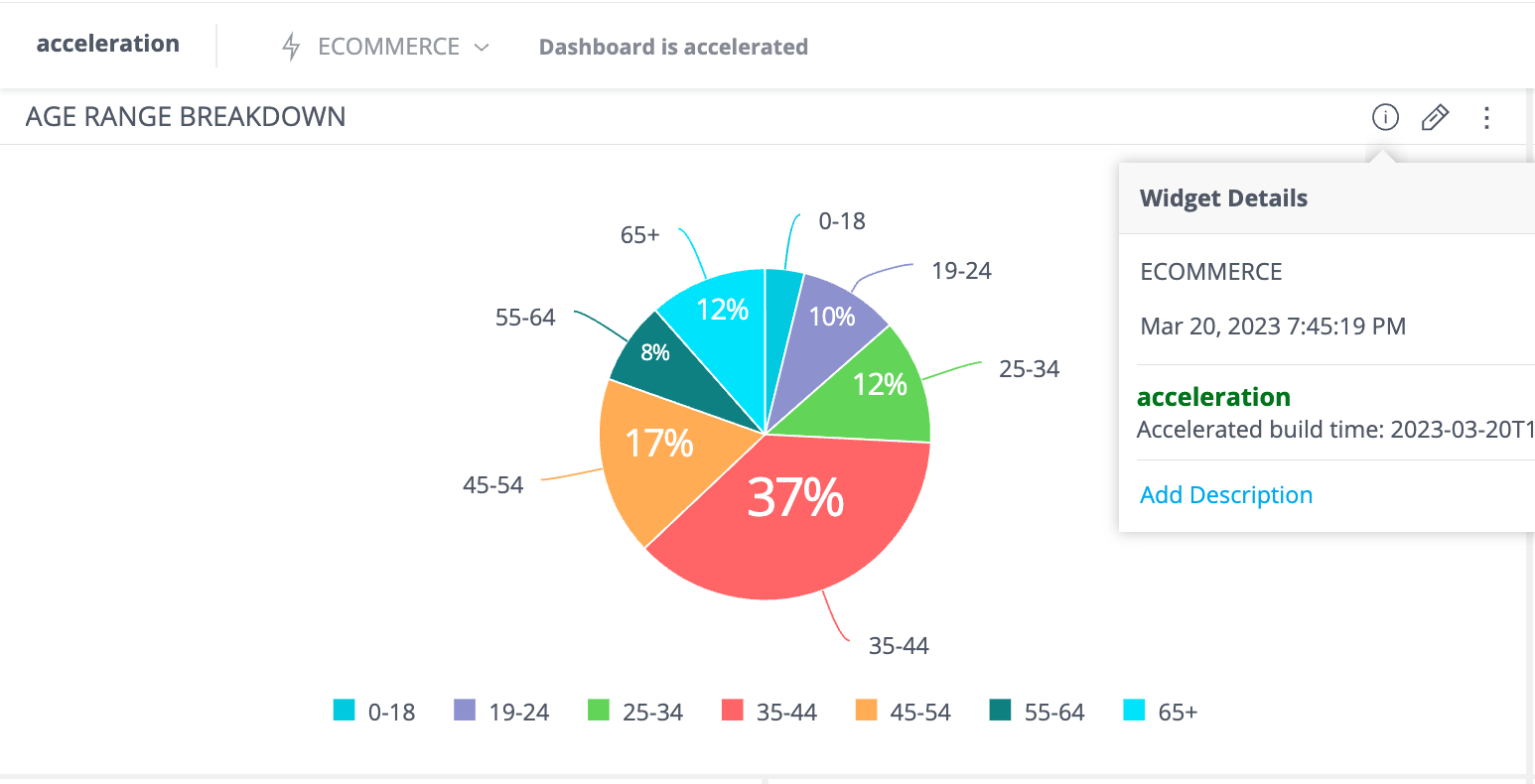
Note:
The indicator is not supported for pivot tables.
Disabling Acceleration
Disabling the Use Acceleration toggle deactivates the acceleration engine, but does not delete the acceleration model. To see the performance of a dashboard without deleting the Acc model, toggle off only the Use Acceleration toggle. Re-enabling the toggle causes queries to be directed to the acceleration engine again.
Deleting the Acceleration Model
The acceleration model can be removed in either of two ways:
-
From the Data tab, delete the acceleration model directly.
-
Turn off the Create/Delete Acc Model option. When this toggle is turned off, the Use Acceleration toggle is permanently turned off as well, without the possibility of turning it on. A green message confirming the successful deletion of the acceleration model will be displayed.

Updating the Acceleration Model
To update the data in the acceleration model, you can either rebuild the model or create a schedule build. If you need to incorporate new dashboard filters or widgets into the acceleration model, you need to delete the existing model and create a new one.