Working with Sisense Add-ons
Tier: Scale
Offering: Cloud, On-Prem
Sisense add-ons enable you to extend the functionality and capabilities of your Sisense dashboard through standard web development languages such as JavaScript and HTML.
Sisense offers both free and premium add-ons, which are available in the Sisense Marketplace. These add-ons are supported and maintained by Sisense and Sisense partners. There are also free unsupported add-ons in the Sisense Community.
You can also develop your own add-ons with the Sisense JavaScript API. For more information about developing Sisense add-ons, see JavaScript API & Plugins.
For more information about support for add-ons, see below.
Installing Add-ons
To install an add-on:
- Download the add-on.
-
Install the add-on in either one of the following ways:
-
Extract the contents of the .zip folder to the relevant directory below:
/opt/sisense/storage/plugins/OR
-
Select Admin > Server & Hardware > System Management > File Management, and add it to Plugins.
-
- Verify that the add-on is listed in Sisense under Admin > Plug-ins.
Enabling and Disabling Add-ons
In the Sisense Admin tab, search for Add-ons, which is located under Server &
Hardware. You can view a list of your current add-ons, their version as defined in your add-on script, and their
status, enabled or disabled.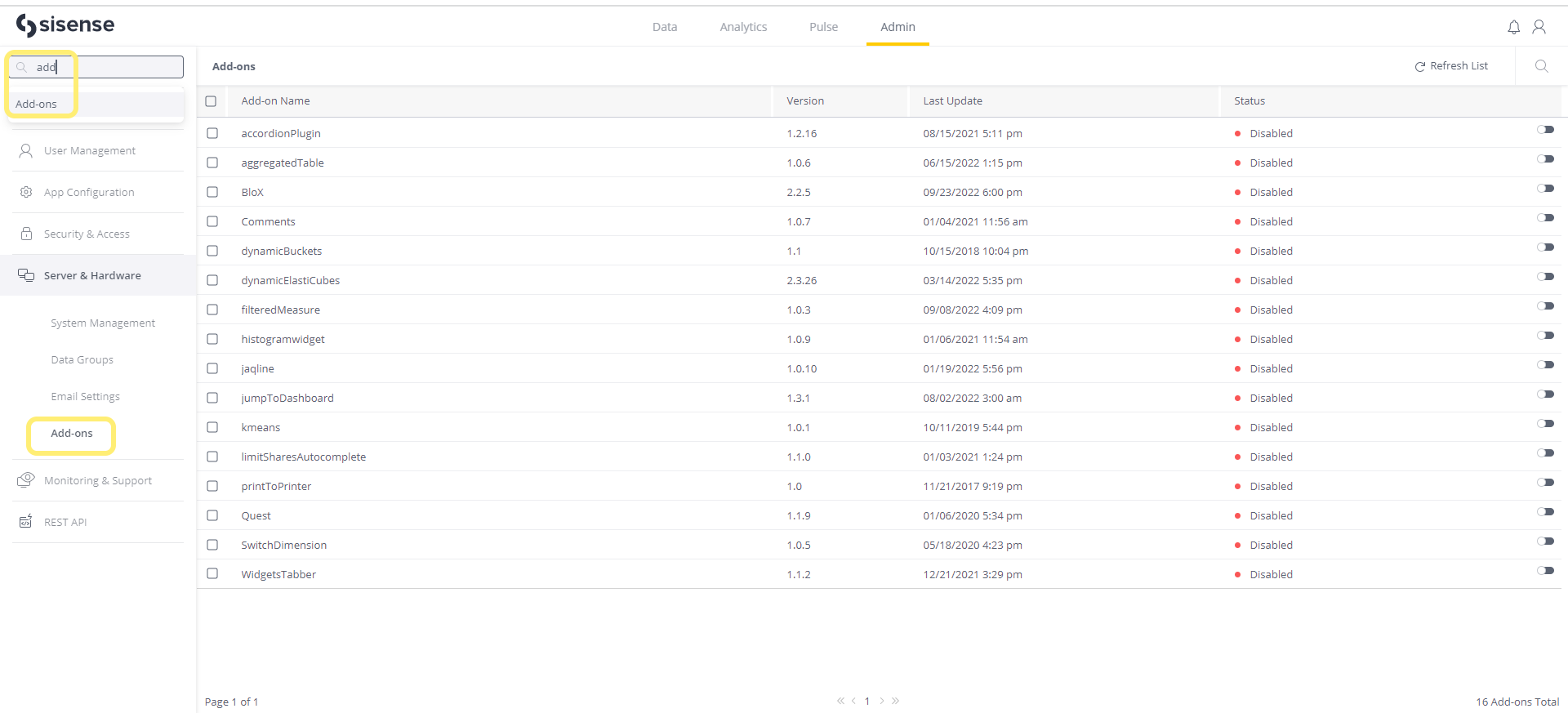
From the Add-ons page, you can enable or disable your add-ons. This is useful for testing new add-ons or troubleshooting issues with your dashboard. When an add-on is disabled, its functionality is no longer available in the Sisense.
To enable or disable an add-on:
- In Sisense, open the Add-ons page.
-
Toggle the Enable/Disable switch to activate or deactivate an add-on.
OR
To activate/deactivate multiple add-ons, select the checkbox of the relevant add-ons. When you select any of the checkboxes, an Enable/Disable switch is displayed in the menu bar. Toggle the switch to enable or disable all the selected add-ons..png)
After enabling or disabling an add-on, Sisense rebuilds your add-ons list.
The next time you refresh your dashboard, the add-ons will be enabled or disabled as defined in the Add-ons page.
Note:
The "Print Widget" add-on appears as "printToPrinter" in the product (see the image above).
Administering Add-ons
Through the Sisense REST API, you can use export, import, and delete an add-on from your system.
To use the REST API commands for plug-ins:
- In Sisense, go to the Admin page, and select Rest API from the left-side menu. You might have to scroll down the menu to see the REST API menu option.
- In REST API version 1.0, select the plugins category to use the following REST API commands.
Command Description GET /plugins/{id}/exportExports a plug-in as a .zip archive that can be imported back into Sisense. POST /plugins/importImports a plug-in from a .zip archive and adds it to Sisense. If the plug-in is already in the system, it can be overridden by the imported version. DELETE /plugins/{id}Deletes the specified plug-in. - For the command you need to run, click Try it out, enter the required parameters for the command,
and click Execute.
The Responses body shows a verification message that the operation was successful, or an error message about why the operation failed.
Note:
- To use these REST API commands you must enter a user API token to confirm that the user has permissions to export, import, or delete a plug-in.
- Any certified plug-ins that are deleted will be reinstalled with each Sisense installation.
Upgrading Effects on Add-ons
During the upgrade of premium plugins, backup copies of the config files are created. These copies are applied post-upgrade in order to keep the original configuration.
During the upgrade of certified (free, pre-installed) add-ons, there is a similar procedure, but first the config files are removed from the new versions of the add-ons, then the add-on files are copied, overwriting the existing files except for the config files, which remain unmodified.
The above procedures are the same for both for on-prem and cloud instances of Sisense.
Add-on Support
This table describes the level of Support for the different types of add-ons. A more detailed explanation follows the table.
| Add-on Type | Available | Support | Notes |
| Sisense Certified | On the Sisense Marketplace | Supported by Sisense | Maintained and tested by Sisense. Contact Sisense Support for help with this type of add-on. |
| Sisense Partner | On the Sisense Marketplace | Supported by the Partner | |
| Self-developed and Community | Self-developed or on the Sisense Community | Unsupported | If this add-on is a core requirement, Sisense recommends certifying it (see below). |
Add-ons Certified by Sisense
Sisense maintains and tests certified add-ons to make sure they work in every new version of Sisense. Contact Sisense for help with these add-ons.
If you have deployed Sisense on Linux, all certified add-ons in the Marketplace are now supported, except for Embedded Images.
Note:
Any manual change that you make to certified add-ons will be overwritten on upgrade. Sisense recommends that you do not modify certified add-ons. If you want to change them, duplicate the add-on, rename it (including the internal label), and modify the duplicate version of the add-on. The upgrade process creates a backup copy of all add-ons, which can be restored if needed.
Add-ons Developed by Sisense Partners
Contact the Partners directly for support for these add-ons.
Self-developed and Community Developed Add-ons (and Scripts)
Sisense doesn't offer support for these add-ons or scripts.
Important:
Because self-developed and Community add-ons and scripts are unsupported, they are not included in the Sisense QA cycle for new versions. Therefore, you will need to test the add-on after every upgrade to make sure:
- The add-on still works
- The add-on doesn't break native Sisense functionality
If you have an issue with a self-developed or Community add-on or script, you can do one of the following:
- If you are a JavaScript developer, you could try fixing the add-on yourself.
- If the add-on is one of your core requirements, or is otherwise important to you, Sisense highly recommends that you contact your Customer Success Manager to have Sisense certify it for you. This is a paid service.
Add-ons (Plugins) Service Memory Consumption
The add-ons (plugins) service may consume a significant amount of memory during the add-ons compilation process that may lead to the service instability. This is especially common if there are dozens of add-ons installed or the add-ons are complex and large.
It is recommended to have as many add-ons as possible precompiled (and minified) before installing and have the precompiled add-ons set the “skipCompilation” flag to true. The “skipCompilation” flag should be added in the plugin.json file for every compiled add-on. If you encounter high memory usage of the add-ons service, request your add-ons developer to implement the needed changes.
The following is an example of the plugin.json file contents with the flag set to true:
{
"name": "My Add-on",
"version": "1.2.2",
…
…
"skipCompilation": true
}
Implementing this recommendation will offload the add-ons service and reduce the service memory consumption by preventing the attempted recompilation of these add-ons.
Tip:
For more information, see
on the Sisense Community site.