Organizing Dashboards
Tier: Launch, Grow, Scale
Offering: Cloud, On-Prem
You can organize your dashboards into folders and sub-folders within any of your folders to improve how you navigate the Navigation Pane.
To create a folder:
-
In the Navigation Pane, click + and select New Folder.
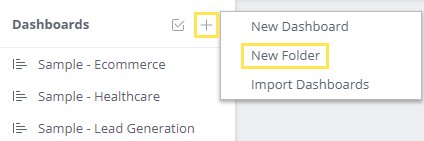
The new folder is added to the dashboards list.
-
Hover over a folder to view a pop-up window displaying the folder details, such as the folder's owner.
-
Hover over the new folder and click
 > Rename to name the folder.
> Rename to name the folder.
-
To create additional sub-folders within your folders, hover over the folder and click
 > New Folder and repeat Step 2.
> New Folder and repeat Step 2.
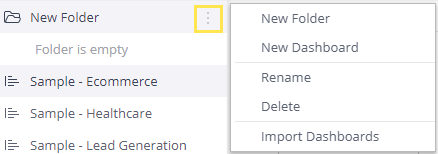
You can drag and drop your dashboards from other folders or the Navigation Pane to any of your folders.
Note:
To move dashboards under a folder, you must be the owner of both the dashboard and the folder.
-
For information only about folders that belong to you or that have been shared with you, use the GET /folders API.
To manage your folders, use the API calls provided here.
For information about improving dashboard performance, see Maximize Dashboard Performance.