Managing Tiles in Sisense Pulse
Tier: Launch, Grow, Scale
Offering: Cloud, On-Prem
After you have created alerts or added tiles to Sisense Pulse, you can manage those tiles from Sisense Pulse.
Through the Sisense Pulse page, you can duplicate alerts and modify them, disable notifications, and delete alerts.
You can also search the Pulses in the Pulse page by title of alert, by cube, or dimension used for the alert.
Duplicating Tiles in Sisense Pulse
You can create copies of alerts and modify them to quickly generate new alerts with different notification messages or notify various groups across separate channels.
For example, if you want to notify Group 1 via email and Group 2 via Slack when the same event occurs, you can duplicate an alert and modify the notification channel.
To duplicate a tile:
- Select Pulse.
- In the relevant alert's menu, select Duplicate. A copy of the alert is created and the Add to Pulse window is displayed.
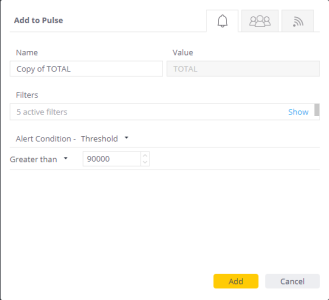
You can modify the alert's settings from the Add to Pulse window. For more information about these settings, see Creating Data Alerts.
Deactivating Your Notifications
Each time you add a tile to Sisense Pulse or create an alert, by default, you will receive notifications when the event is triggered. If you do not want to receive any notifications, you can disable notifications from being sent by toggling the notifications. When you toggle the notifications, you no longer receive notifications when an alert is triggered, however, other users with whom the alert was shared will continue to be notified. See "Deactivating Notifications for All Users" (below) to turn off notifications for everyone associated with an alert.
To deactivate notifications:
- Select Pulse.
- From the Tile menu of the relevant alert, toggle Receive Notifications.
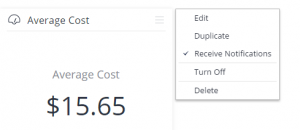
Deactivating Notifications for All Users
If you have added an alert that is no longer relevant or you want to deactivate the alert for all users, you can turn off the alert.
When you turn off an alert, no users are notified when the event that triggers the alert occurs.
To deactivate notifications for all users:
- Select Pulse.
- From the Tile menu of the relevant alert, select Turn Off. A confirmation dialog box is displayed.
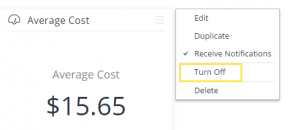
- Click Yes to confirm that you want to turn off all notifications for the alert. The alert is turned off.
Alerts that have been turned off appear in the Pulse page as shaded tiles. You can reactivate the alert by selecting Turn On from the Tile menu.
Deleting Tiles in Sisense Pulse
When a tile is no longer needed, you can delete the tile through the Sisense Pulse page.
Deleting an alert removes it from the Sisense Pulse page and users are no longer notified.
To delete an alert:
- In Sisense, select Pulse.
- In the relevant alert's menu, select Delete.
Removing Sisense Pulse
You can remove the Pulse page from Sisense and deactivate all the alerts defined in Sisense Pulse from the Admin page. This is useful if you have embedded Sisense and your end users do not need to receive alerts.
To remove Sisense Pulse:
- In Sisense, in the top menu, open the Admin page and search for and select Pulse, which is located under Feature Management.
- Toggle the Pulse switch to disable Sisense Pulse. The Sisense Pulse tab on the top menu is no longer displayed and no new notifications will be sent.