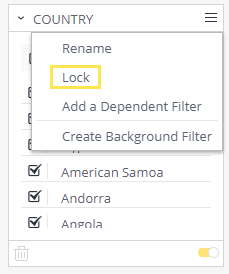Locking Filters
Tier: Launch, Grow, Scale
Offering: Cloud, On-Prem
As a Designer, you can lock a filter, preventing Viewers from making any changes to it directly. The Viewer will be able to see the defined filter settings, but the filter will be disabled for editing.
Note:
You must have access to edit a dashboard to view this option.
If a filter is locked, Viewers will not be able to modify its parameters by selecting a data point in a widget (as can be done when the applied filters are unlocked).
For a short video overview of creating a locked filter, see below:
To lock a filter:
- Click the Filter menu.
- Click Lock.
A lock icon appears to indicate that the filter is locked.
To unlock the filter, click on the menu, and select Unlock.