Managing Your License Utilization
License Utilization
Sisense provides your licensing information in the Admin page of the Sisense Web Application.
In the License Utilization section, you can see when your license expires, how many user licenses are in use for your account, and additional features that are supported in your account.
Clear messages are displayed in-app to System Administrators warning of upcoming, and already passed, license expiration. After the license has expired, functionality will be entirely unavailable or extremely limited.
To access the License Utilization section:
Note:
This section is accessible to System Administrators only.
-
In the top menu, click Admin.
- Open License Utilization in one of the following ways:
- From the search bar at the top of the window, search for License Utilization.
- From the navigation pane on the left, under App Configuration, click License Utilization.
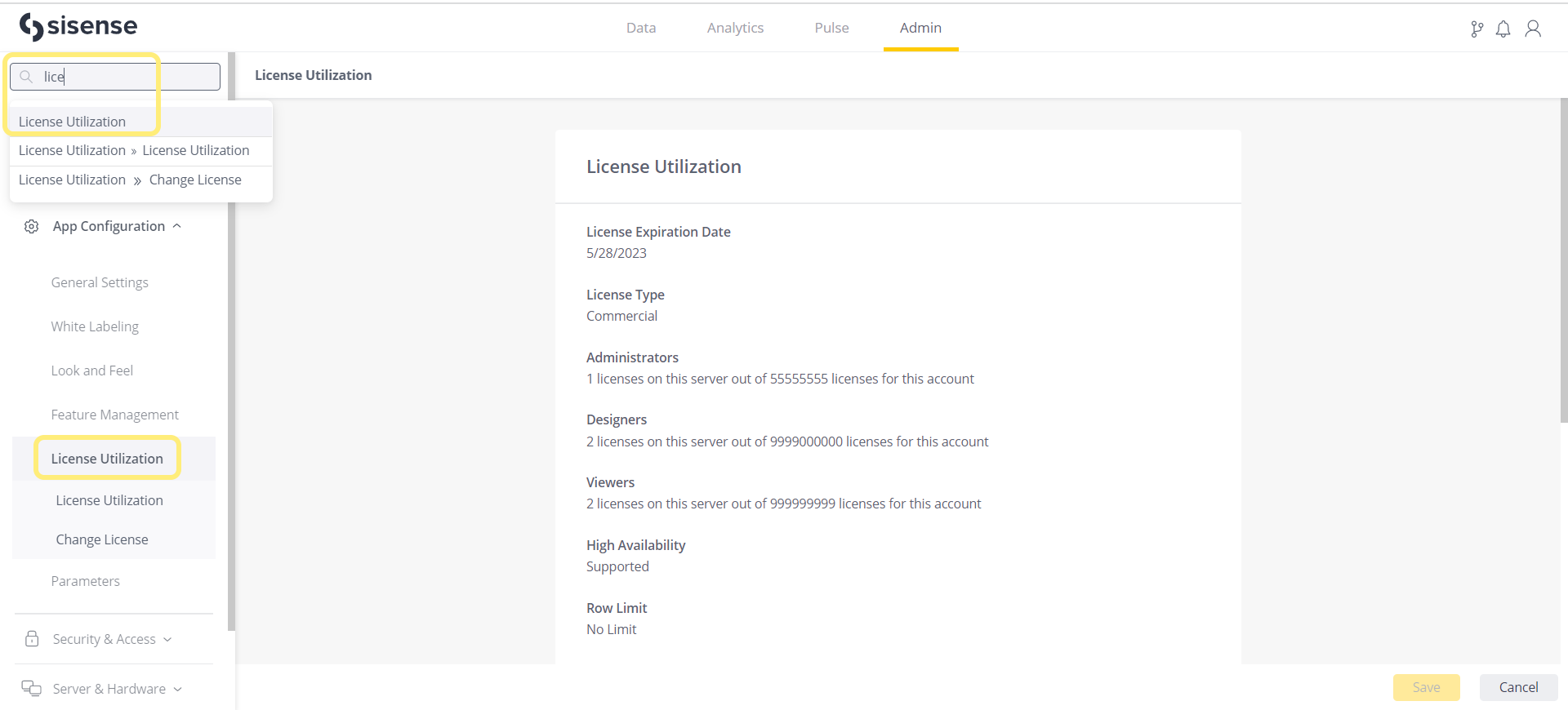
The License Utilization section includes the following information:
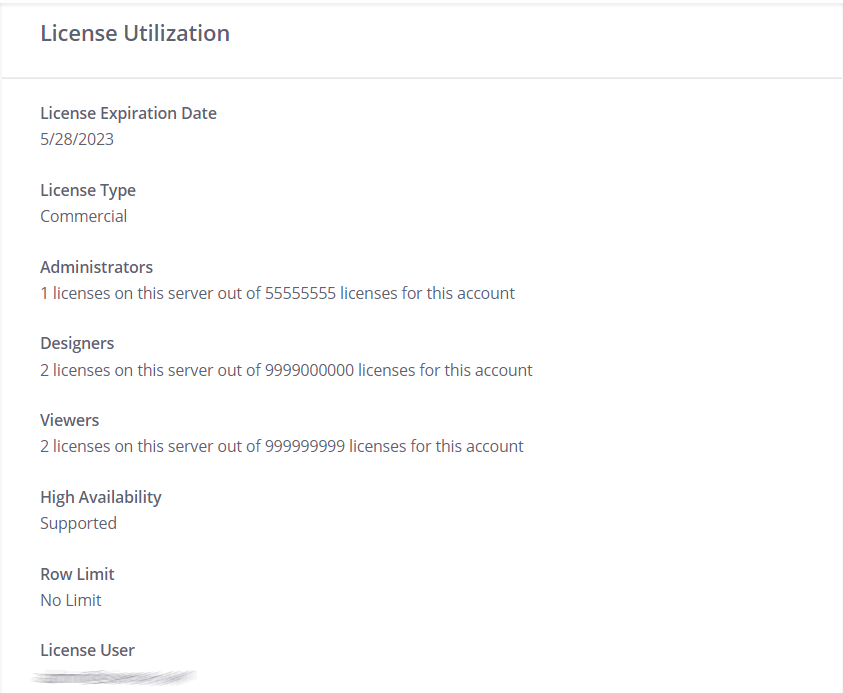
| Details | Description |
|---|---|
| License Expiration Date | The date when your Sisense license expires in the format of Month/Day/Year. |
| License Type | Indicates if your license is for a trial or commercial version of Sisense. |
| Administrators | The number of Administrator licenses in use out of the number of available licenses in your account. Administrator licenses includes Admin, Sys.Admin, and Data Admin. |
| Designers | The number of Designer licenses in use out of the number of available licenses in your account. Designer licenses include Designers and Data Designers. |
| Viewers | The number of Viewer licenses in use out of the number of available licenses in your account. |
| High Availability | Formerly "Big Data". Indicates if your account supports data sets above ~1 billion rows. |
| Row Limit | The maximum number of rows across all tables, connectors, etc. that your license supports. |
| License User | The email address of the license holder. |
Changing License Details
You can change the details of your Sisense license. This might be useful when a person leaves your company and you want to pass your Sisense license to another Sisense user.
To change the details of your license:
- In the License Utilization window, scroll to the Change License section.
- In the New License User field, enter the new license holder's email address.
- In the New License User Password field, enter the new password.
- Click Save.
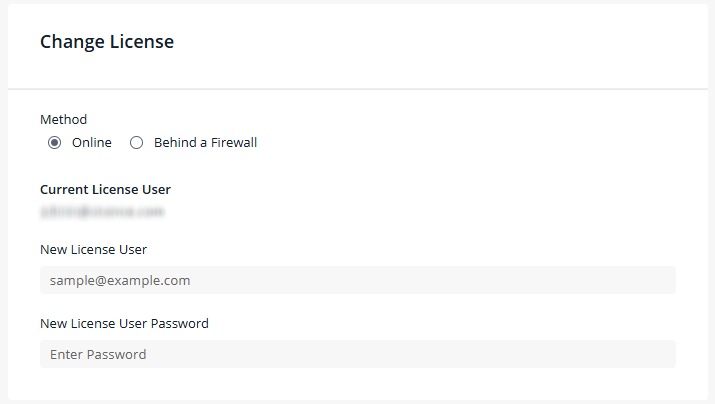
If you are behind a firewall and are unable to change the license details in the usual way:
- In the Method row, select Behind a Firewall.
- Enter your Sisense license key.
- Click Save.
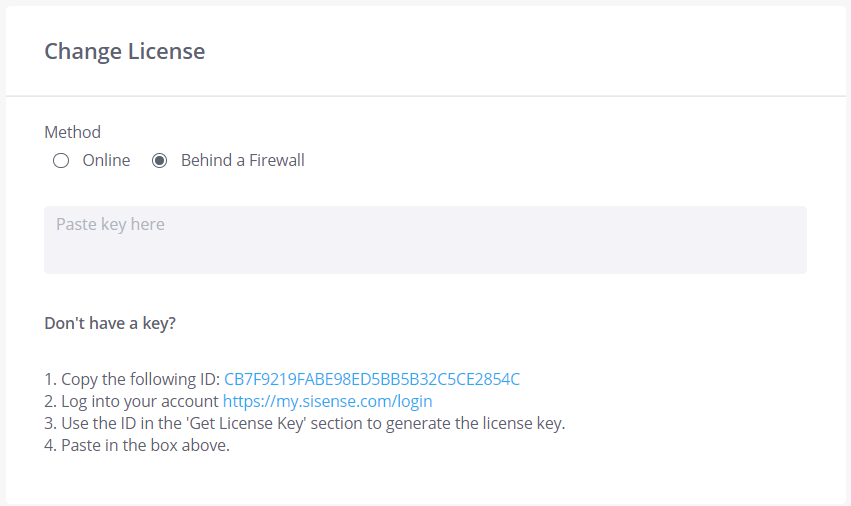
If you do not have a license key, follow the on-screen instructions to obtain it.