Finding Tables and Columns
You can locate field tables and fields using the ElastiCube Search tool. The Search tool is displayed in the Navigation Pane of the ElastiCube Manager.
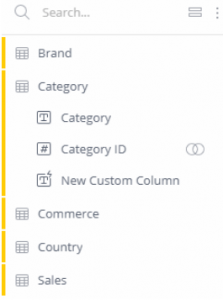
When you enter text into the search field, the relevant tables and columns load in the results pane in accordance to how the data has been modeled. This means how the tables and columns are grouped, using tags and / or descriptions.
Note:
The difference between a tag and a description is that tags are associated with tables and descriptions are free text fields associated with columns or tables. See Creating Data Dictionaries for more information.
To organize the results displayed in the pane, toggle between the Data Source icon  and the Tables icon
and the Tables icon  .
.
Each result includes an icon shown on the left side, indicating what is returned.
-
 Data source
Data source -
 Table
Table -
 Text data
Text data -
 Numeric data
Numeric data -
 Date data
Date data
To find a table or field in your ElastiCube:
- On the left-side of the schema, enter the table or field in the Search field. As you begin typing the letters or name of the table / field you are searching, the results are displayed below and the relevant table or field is highlighted in the schema.
Getting the OID of the Data Model’s Entity
To get the OID of a data model’s entities, such as Model OID, Dataset OID, and Table OID, via the UI: open the context menu of the Table and select OIDs.
