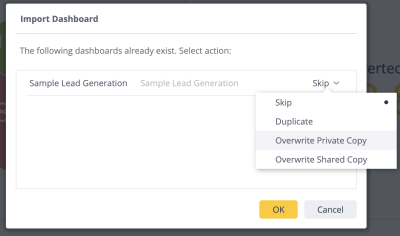Exporting and Importing Dashboards
Tier: Grow, Scale
Offering: Cloud, On-Prem
Sisense supports exporting and importing of dashboards. This is useful for copying dashboards between separate Sisense installations, and also for making backups.
Dashboards are exported as files with a .dash extension, which can then be imported.
Exporting a Dashboard
Administrators and Designers can export dashboards and import them into multiple instances of Sisense. When you
export a dashboard or multiple dashboards, a single .dash file is created. Then, when the .dash file is imported
into another instance of Sisense, all the dashboards are added to the main Analytics page.
To export dashboards to a .dash file:
Option #1a (Single dashboard)
In the Navigation Pane on the left of the Sisense environment, click the dashboard's menu and click Export Dashboard.
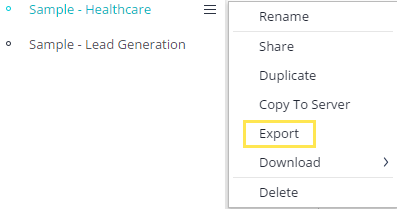
OR
Option #1b (Single dashboard)
Open the dashboard's menu and click Export.
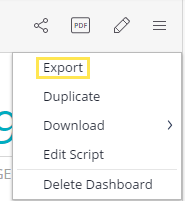
Option #2 (Multiple dashboards)
In the Navigation Pane on the left of Sisense, click  .
.
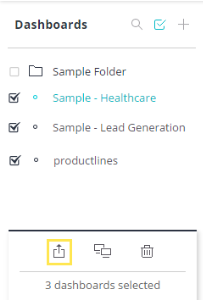
OR
In List view, select all the relevant dashboards and click  .
.
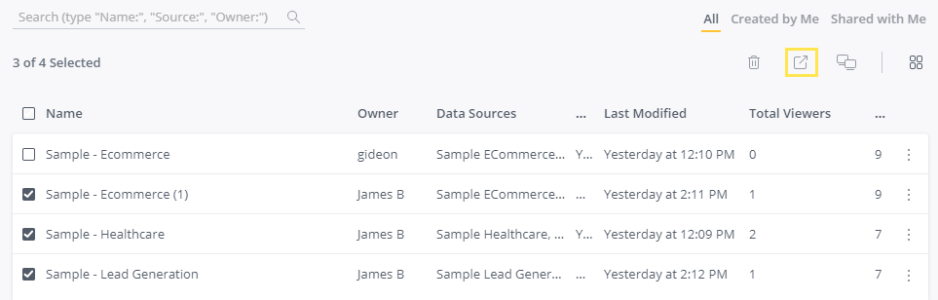
All of these methods prompt you to download the .dash file and save it to disk.
After you have downloaded the exported file, you or your users can import it into their instance of Sisense. For more information, see Importing Dashboards below.
Note:
-
If a BloX custom action is created on an environment through the BloX design panel, and a dashboard is exported/imported into another environment, the custom action does not transfer as part of the
.dashfile. It needs to be independently created in each environment. -
The
.dashfile only contains the dashboard structure, not the share configuration.
Importing a Dashboard
To import a dashboard:
-
Hover over Dashboards list in the home page and click the '+' symbol. Select Import Dashboard from the menu. You can also right-click anywhere in the dashboards list, or click on the menu of one of your existing folders to import a dashboard into a folder.
-
Select your exported dash file. The dashboard will be added to your list of dashboards or folder. You can drag it from there to your desired location in the tree.
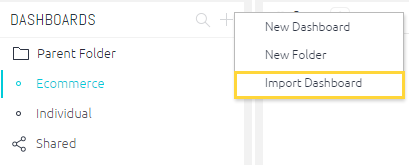
When importing and overwriting a co-authored dashboard, you can select whether to overwrite the private copy or the shared version.
Note:
The Overwrite Private/Shared Copy options are only available when the Dashboard Co-Authoring feature is enabled.
For more information on co-authored dashboards, see Changing Ownership of a Dashboard.