Customizing PDF Reports
Tier: Launch, Grow, Scale
Offering: Cloud, On-Prem
To share your dashboards with other users, or create a hard copy, Sisense enables you to export your dashboard to PDF. Using the Sisense PDF Report Preview settings, you can customize the PDFs according to your requirements. Quickly and easily define both the content and design of your report.
Note:
Save the PDF layout in either the email report settings or in the manual download settings. When you change the layout in one, the other layout will automatically be updated. This means that you setup your layout once instead of separately for each delivery method.

The PDF Report Settings page includes two modes: Edit and View
To customize a PDF report:
- In your dashboard's menu, click
 . The PDF Report Settings page is displayed.
. The PDF Report Settings page is displayed. - Toggle the preview to either Edit or View mode:
- Edit mode: Set the size of your widgets by selecting and dragging the borders of each widget. These borders are only displayed when Edit mode is toggled on.
- View mode: Preview how the dashboard will be displayed in the PDF.
- In both Edit and View modes, you can customize the dashboard by selecting any of the following options from
the left-hand menu:
- Paper Size: The size of the email report in the PDF
- Orientation: Set the PDF to either landscape or portrait
- Header: In the left-hand menu, select which information you would like to include
in the Header. The Header is displayed on the top of each page of your PDF report. In the Preview
area, click the Header to edit the text, its size, and alignment.
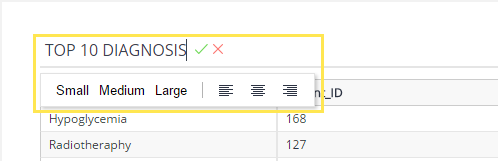
Important:
If "Data as of" is selected, a date and time appear in the Header of the PDF preview. This is the time of the latest data refresh attempt (even if it failed) and is presented in UTC time. It is unrelated to the time zone selected on the report schedule.
- Click:
 to save your
settings when sharing reports
to save your
settings when sharing reports to download
your report
to download
your report