Connecting to IBM DB2
The Sisense IBM DB2 connector is a vendor-certified connector that allows you to import data from IBM database into Sisense via the Sisense generic JDBC connector.
The support for the connector is provided by Sisense and will be assisted by the vendor's support, if needed. For any support issues or additional functionality requests, please contact your Sisense representative or open a request through the Sisense Help Center. For advanced inquiries specific to driver functionality, you can also contact the vendor's support here.
After you have downloaded the driver, you can connect through a connection string in Sisense. The connection string is used to authenticate users who connect to the IBM Data Server APIs. Once you have connected, you can import a variety of tables from the IBM database.
This page describes how to download the IBM DB2 driver and deploy it, and how to connect to IBM DB2 with a connection string.
Downloading the IBM DB2 Driver
You can download the IBM DB2 JDBC driver here.
Note:
The driver is certified for Sisense v8.0 and above.
Deploying the IBM DB2 Driver
- Create a folder called IBM DB2 in the
...\ProgramData\Sisense\DataConnectors\jdbcdrivers\directory. - Extract the contents of the downloaded driver file into this folder:
/opt/sisense/storage/jdbcdrivers/.
Accessing IBM DB2 via Connection String
With JDBC, a database is represented by a connection string, or URL, that defines its location and additional properties.
The connection string required to connect to IBM DB2 has the following form:
jdbc:db2://<host>[:<port>]/<database_name>:sslConnection=true;
For IBM DB2, your connection string should include the following:
-
Connection Type: Enter jdbc:db2:
- Indicates that the connection is to a DB2® for z/OS®, DB2 for Linux, and UNIX.
- jdbc:db2: can also be used for a connection to an IBM® Informix® database, for application portability.
- Host: Enter the domain name or IP address of the data source.
- Port: Enter the TCP/IP server port number that is assigned to the data source. This is an integer between 0 and 65535. The default is 446.
- Database name: Enter the database name.
- sslConnection: Set to True.
For more information, see here.
Connecting to IBM DB2 via Generic JDBC
- Open Sisense. (For a non-local installation, open Sisense on the hosted cloud environment.)
- In the Data page, open an ElastiCube or create a new ElastiCube.
-
In the Model Editor, click +Data. The Add Data dialog box is displayed.
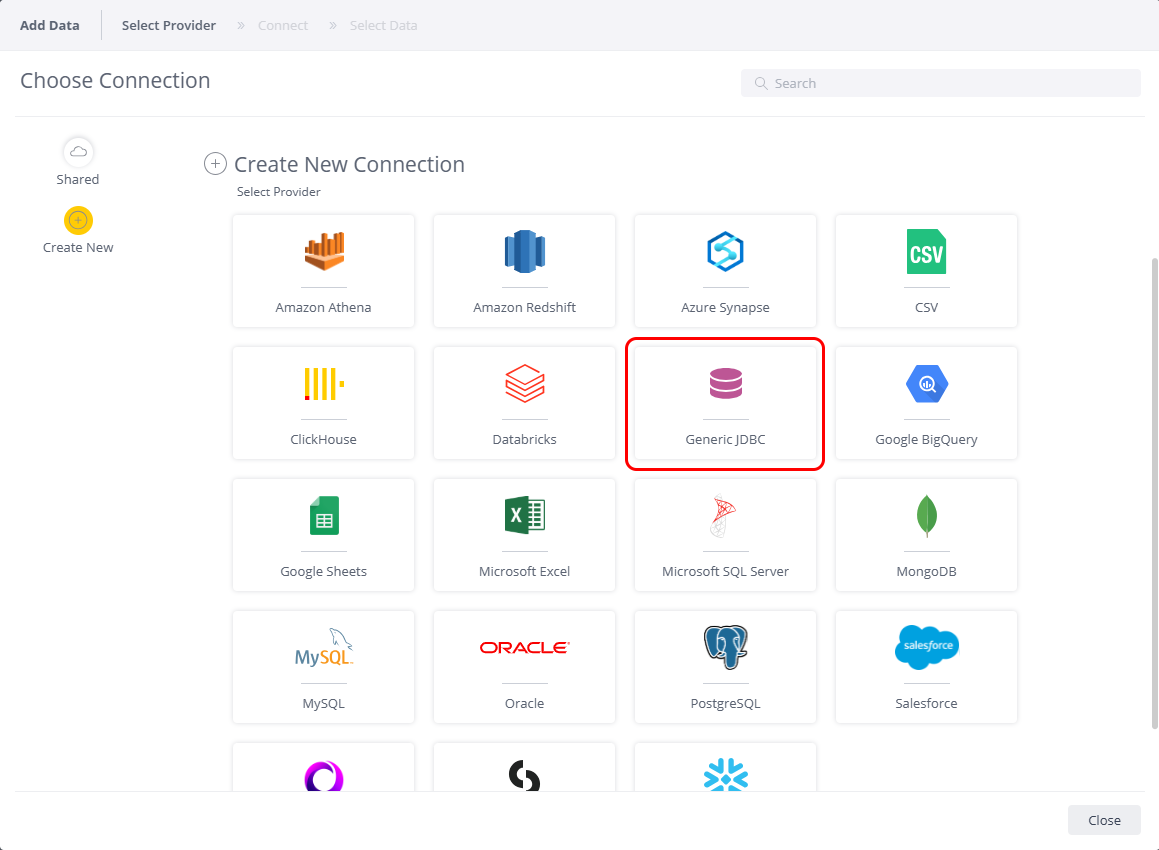
-
Click Generic JDBC to open the JDBC settings.
_977x510.png)
- In Connection String, enter the IBM DB2 URL. See Accessing IBM DB2 via Connection String for more information.
- In JDBC JARs Folder, enter the name of the directory where the IBM DB2 JAR file is locatedDeploying the IBM DB2 JDBC Driver.
- In Driver's Class Name, enter the following class name:
com.ibm.db2.jcc.DB2Driver - In User Name and Password, enter your credentials to IBM DB2. These fields are not required if the user name and password were provided in the connection string.
- Click Next. A list of tables in the database are displayed. All tables and views associated with the database will appear in a new window.
- From the Tables list, select the relevant table or view you want to work with. You can click next to the relevant table or click Preview to see a preview of the data inside it.
- (Optional) Click + to customize the data you want to import with SQL. See Importing Data with Custom Queriesfor more information.
- After you have selected all the relevant tables, click Done. The tables are added to your data model.