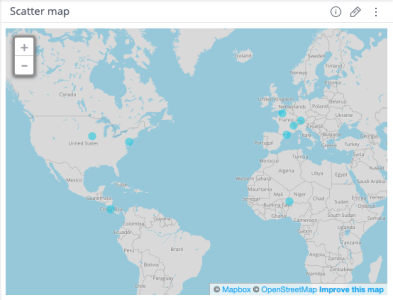Scatter Map - Mapbox Upgrade
Offering: Cloud, On-Prem
Sisense upgraded the Scatter Map widget, making it faster, always up-to-date, and more detailed. As part of our ongoing commitment to security best practices, we are rotating the authentication token used for geolocation services in our platform. This update ensures continued compliance with industry standards and enhances the protection of our services.
The geolocation service token has been updated in L2025.2 SP2. The previous token was discontinued on September 30th, 2025. Deployments using the old token will no longer be able to render map visualizations, including scatter maps, area maps, and other geolocation-based visual components.
-
Customers upgrading to version L2025.2 SP2 or later will receive the new token automatically. No additional action is required.
-
Customers on our Managed Cloud will also receive the token automatically. No additional action is required.
-
Self-hosted customers who have not upgraded to version L2025.2 SP2 or later will not receive the new token automatically. See below for further instructions.
To maintain access to map services:
Update the token manually in your deployment.
A step-by-step token replacement guide is available on the Sisense Trust Center, a guide is available for self-hosting any version prior to L2025.2 SP2.
If you encounter any difficulties, please open a case via the Sisense Support Portal.
Verify the Configuration Change
When you have made the configuration change, verify that it works correctly:
- Clear your browser cache.
- Create a new Scatter Map widget with your data. You will need at least one dimension that uses the locations field.
- Check if the background of the Scatter Map widget renders properly and that you can see the map.
- Check that the map style looks similar to this: