Compose SDK Mode
Tier: Launch, Grow, Scale
Offering: Cloud, On-Prem
Overview
Compose SDK Mode is a dashboard feature designed to streamline your transition to embedding Sisense with Compose SDK, by helping dashboard creators assess and ensure compatibility with the SDK. This mode can be used for migrating existing dashboards to Compose SDK and for building new dashboards that are natively compatible.
Benefits
-
Seamless Embedding with Compose SDK
Build new dashboards that are fully compatible with Compose SDK, avoiding compatibility challenges when embedding.
-
Facilitate Migration to Compose SDK
Identify and address compatibility issues to assess your readiness level for Compose SDK embedding, and streamline the migration process of existing dashboards to Compose SDK.
-
Improve Predictability and Collaboration
Maintain Compose SDK-compatible dashboards that will render successfully when embedding, improving predictability and collaboration between Dashboard Designers and Developers.
How Compose SDK Mode Works
When Compose SDK Mode is turned on for a dashboard, the Sisense Fusion UI will:
-
Render the Dashboard using Compose SDK: The dashboard will be displayed using the Compose SDK rendering engine, providing an accurate real-time preview of its appearance and behavior when embedding with the SDK.
-
Show Detected Compatibility Issues: The system will identify and display any elements or configurations within the dashboard that are not yet supported by Compose SDK (see below). This allows creators to pinpoint areas requiring modification for full compatibility.
-
Prevent Incompatible Modifications: To ensure continued compatibility, Compose SDK Mode will prevent dashboard creators from making changes that would introduce new incompatibilities with Compose SDK.
What is Not Compatible with Compose SDK?
Some examples of the types of issues that may be detected by Compose SDK Mode are:
-
Dashboard and Widget Scripts: Custom JavaScript scripts written for dashboards or individual widgets are not supported by Compose SDK, and will not be executed. They will not have any effect on the embedded dashboard.
-
Add-ons: Most add-ons are currently not supported by Compose SDK. Unsupported add-on widgets will not render, while add-ons that modify behavior will be ignored (like scripts).
-
Unsupported Configurations: Certain dashboard and widget configurations, such as specific layout options, data visualizations, or interactive features, might not be fully supported by Compose SDK.
-
Unsupported Features: Some features may not be available in Compose SDK Mode, such as certain reporting and exporting capabilities.
Note:
Sisense Compose SDK is actively evolving to expand support for more Sisense Fusion functionality and extensibility. As development progresses, some current compatibility warnings may be resolved and no longer appear in future versions.
Using Compose SDK Mode
Enabling Compose SDK Mode
The Compose SDK Mode feature is currently not enabled by default, and must be turned on via the Admin interface before it is available to dashboard creators.
To turn on Compose SDK Mode you will need administrator permissions:
-
Navigate to the Admin tab.
-
In the left-side navigation panel, expand the App Configuration section and select Feature Management.
-
Turn on the Render with CSDK Mode toggle.
-
Click Save.
Note:
This toggle only enables the feature for Dashboard creators, but will not automatically switch any dashboards to Compose SDK Mode. Each dashboard can be individually toggled into Compose SDK Mode, as needed.
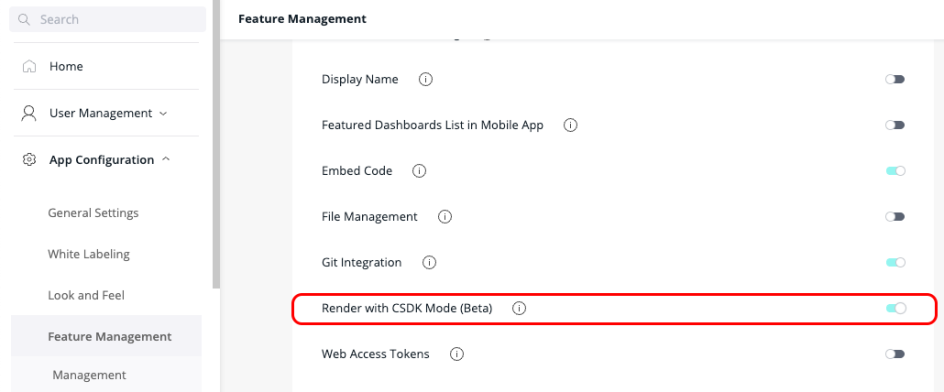
Switching a Dashboard into Compose SDK Mode
Dashboard designers can enable Compose SDK Mode for a specific dashboard via the dashboard menu.
Note:
Compose SDK Mode can be turned on or off at any time, and does not modify the dashboard.
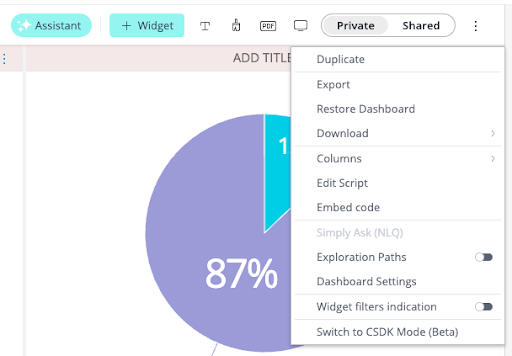
Once turned on, the dashboard will be re-rendered using Compose SDK, and any compatibility issues will be indicated with the compatibility icon. As Compose SDK Mode evolves, compatibility warnings will become more specific and localized.
Example 1: Dashboard-level compatibility warning:
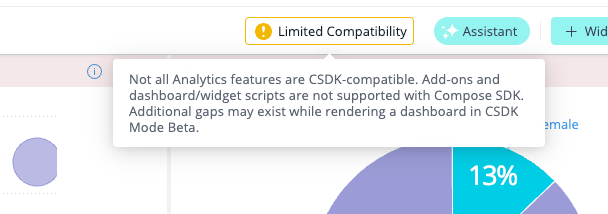
Example 2: Unsupported widget type:
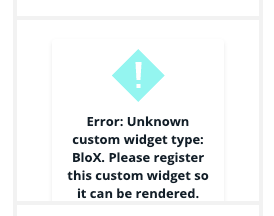
Resolving Compatibility Issues
Note:
In some cases, dashboard designers must turn off Compose SDK Mode in order to address compatibility issues.
-
Remove or comment out dashboard and widget scripts that cause compatibility issues. In most cases, the same functionality can be implemented as part of the embedding code, by manipulating the embedded Compose SDK components & objects.
-
Replace unsupported visualizations with supported ones. Alternatively, use code to render the data loaded from these widgets using your own custom visualizations within your application. See Compose SDK Custom Widgets.
-
Turn off features/configurations that cause compatibility issues if they disrupt the correct rendering of the dashboard in Compose SDK Mode.
Known Limitations (Beta)
Some functionality is incomplete, and will be expanded in future releases:
-
Compatibility Detection: Not all compatibility issues will be detected at this stage.
-
Compatibility Restrictions: Some features may not be restricted to compatible configurations only. For example, dashboard designers are currently able to select widget types that are not supported and will not render.
-
Compatibility Warnings: Some warnings may have insufficient information, such as missing recommended steps for remediation.