Changing Connection Settings for Data Sources
Tier: Launch, Grow, Scale
Offering: Cloud, On-Prem
This section details how to change the connection settings for an existing data source.
Watch this video for an overview of changing connection settings.
After you have modeled your data in the ElastiCube, a data source's location may have changed, or you may want to change a table without importing a new table into your schema from scratch. In these and similar events, you can update the connection settings to the data source. Other scenarios may include changing the SQL query used to extract data (such as adding or removing imported columns, changing DB credentials, etc.),
There are two levels at which connection settings can be changed:
- Table - via the Navigation pane (screen's left) or the bubble map
- Data Source- via the Navigation pane
Note:
When connection settings are changed for the data source, all relevant tables are updated, potentially useful when there is a need to change the connection for multiple tables.
The connection settings can be changed from the following three locations:
- The
 More menu,
accessed directly from the bubble map:
More menu,
accessed directly from the bubble map:.png)
- The
 menu, accessed from the table
name in the Navigation pane:
menu, accessed from the table
name in the Navigation pane:.png)
- The
 menu, accessed when the left
pane resolution is Data Sources (cannot include option to change table at the data source level):
menu, accessed when the left
pane resolution is Data Sources (cannot include option to change table at the data source level):
.png)
When updating connection settings, depending on whether it is to update an entire data source or a table, select one of the following options:
- Change Provider: Enables you to change the source of the data being accessed, for example changing a provider from SQL Server to MySQL. After selecting the new provider, you must choose the relevant database and tables from the new provider. This is useful if you want to replace a table or an entire set of tables by changing the data provider of your schema with a new data data provider, but do not want to change the schema itself.
- Change Connection: Enables you to use the same provider, but change your connector settings, for
example changing your credentials to the data source or database previously selected. This is relevant, for example,
when a connection setting has no access to a specific database, or development or production environment.
Note:
This option is only available for database sources.
- Change Database: Enables you to use a different database and credentials from the same data
provider. This is relevant, for example, when switching from development to production databases, as shown below:
Note:
This option is only available for database sources.
- Change Table: Enables you to use the same provider and credentials, but change the database previously selected. This is relevant, for example, when there is a newer version of the underlying table in the database and the logic/schema.
When updating your connection settings, you can validate that the query to the new data source works by parsing the query. If the query fails, you can update the connection setting for the table where the connection failed.
To change connection settings:
-
In your schema, select the Data Sources view in the Navigation pane.
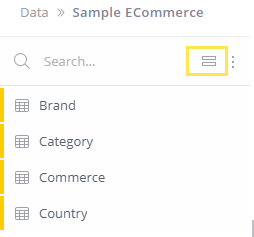
-
For the relevant data source, click
 > Connection Settings and select one of the following options:
> Connection Settings and select one of the following options: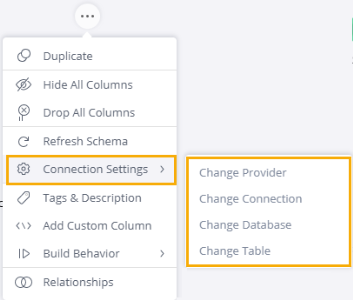
-
After you have selected the relevant database in the Connection Wizard, click Done. The connection settings are updated.
You must fully rebuild each ElastiCube for this change to take effect.
Tip:
For more information, see Resolving Issues with Updating EC2EC Passwords in Elasticube Connections on the Sisense Community site.